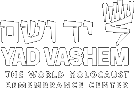Search Functions
Adjacent to the box where the search term is written, a search function must be chosen, the options are:
- Literal: this search looks for a word anywhere in the string. For example in a title search, if the word "Holocaust" appears not only at the beginning, but in the middle or end of a title, the item will appear as part of the search results.
- Fuzzy: for searching broadly when unsure of which term to use for searching.
- Soundex: if you are not sure how to spell a given term, spell it as it sounds.
- Synonyms: includes variant spellings of a given term. This is especially important regarding place names, which often have changed over time.
Use of Boolean Operators
Within any field, Boolean operators (Or, And and Not) may be used freely with standard Boolean syntax.
A search string may contain words or parts of words, together with various Boolean operators.
The asterisk (*) sign may be used to broaden a search. If you type * at the end of a word or word fragment - for example part* - the results will include words with partner, particle, participate and so on. An asterisk (*) may also be typed at the beginning of a word.
Between the fields, the default is "And". If you type in keyword: "Final Solution" and author: "Browning" you will only get results for items about the "Final Solution" that were written by authors named Browning
Search Results
The display of items you receive as a result of your search is limited to 1000. If you have found more than 1000 items we suggest you refine you search.
The items displayed are arranged by year of publication, with the newest items appearing first.
If you click on a given item, its full bibliographic details will appear to the right of the search results. Underlined results, such as the name of an author are "hot" and may be clicked as an additional way of searching for material.
You select items from the list by checking them in the box that appears to the right of a given item. When you have finished selecting items from a given screen, click on the basket icon at the right hand top of the search results. Proceed to the next screen and do the same. When you click on the basket icon you will see your previous selected items as well as the newly added items. To clear selected items press the X icon that appears to the right of the basket icon.
You can email the selected items to yourself, print them out or cut and paste them into another document.